There are several features in Salesforce which allow you to streamline and automate your repeatable business processes. By making Salesforce do the work for you, these tools can save time and increase data accuracy. Let’s dive deeper into these automation options and see where you can extract more bang for your Salesforce buck.
Process Builder
Process Builder is the most popular and most widely used automation feature. It was introduced a few years ago to augment and improve on what Workflow Rules had been doing since the beginning of Salesforce time. It also makes it easy to define your processes in a visual designer:
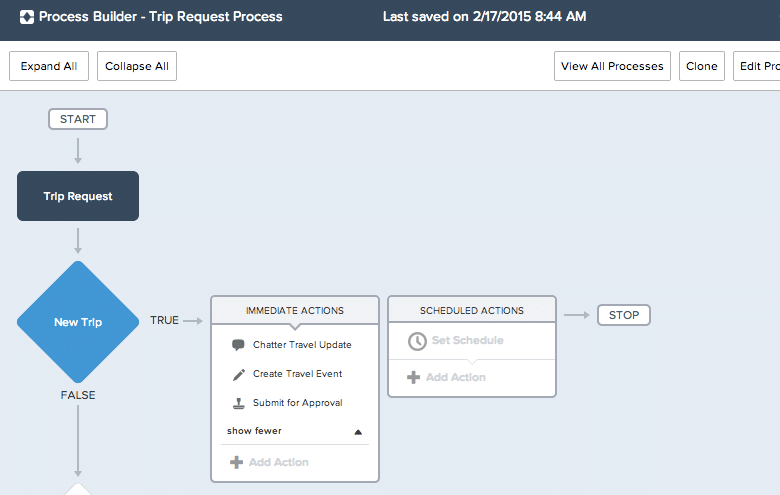
With Process Builder, you can also invoke more actions than you were/are able to with Workflow Rules. Using the standard features available you can create new records, call APEX code, start other processes, launch a flow, post to Chatter, send email alerts, submit a record for approval, and update fields. These can all be triggered by a record getting updated, another process, or a platform event.
Many long-term Salesforce users are now undergoing the conversion of Workflow Rules into Process Builders to consolidate configuration aspects and gain more functionality. If you’re ready to bite this off, reach out to Simplus for a system review to better understand the nuances that go along with this task.
Workflow Rules
While Workflow Rules are less robust than Process Builder, there are still use-cases for leveraging something quick and easy. Workflow Rules are also the only automation tool that allows you to send Outbound Messages without code. For example, you may have some key data to send to your fulfillment system when an opportunity is won. Once the connection between the two systems is established, you can create the call-out declaratively from Salesforce using a Workflow Rule with an Outbound Message action.
The other actions you can initiate via Workflow Rules are email alerts, task creation, and field updates. These actions are also available in Process Builder though, and Salesforce.com recommends you work with Process Builder whenever possible.
Approval Processes
The Approval Process feature is a powerful tool which allows you to sequence a series of steps and record user interaction throughout. One big use-case for Approvals is during quote creation and sales processes. Let’s look at a situation for deal discounting.
Say a sales rep can offer a discretionary 10% discount and no approval is required. However, if he discounts between 11–20%, his manager’s approval is needed. Then if the discount is between 21–50%, the RVP must review, and anything higher than 50% goes to the CFO. All of this logic can be defined in one Approval Process which routes the record to the appropriate people based on criteria (like the discount percentage). Then, as the approvers interact with the record, it can either trigger the next step in the process or go backwards. Since you are also able to capture approval/rejection notes, when records revert to the prior step users can view the feedback and make edits before re-submitting.
Similar to Workflow Rules, Approval Processes can trigger other actions (field updates, email alerts, task creations) to take place throughout the whole process. For example, it’s common to stamp in a date/time value and record the Submitted Date, as well as the date/time when the record is approved at each step. Then you can compare those two dates and measure how long approval steps take which then gives you insight into bottlenecks or certain rep/approver issues and lets you set the right timing expectations.
Approvals can also progress in steps when the next step happens based on the outcome of the previous. For example, when a deal is discounted 55%, it doesn’t go straight to the CFO; instead, it first goes to the manager, then the RVP, and it only gets to the CFO if both prior approvers accept it. You can also perform different actions based on rejection, so if the RVP rejects the deal, you can choose for it to go back to the manager (prior step) or get kicked out entirely (and go back to the rep for re-submission).
Approval Processes are packed with power and there are a ton more uses for them. Make it easier for people to work within your defined limits by leveraging Approvals throughout your organization.
Related: Stop and think: what is it that you want to accomplish?
Flows
I saved the best for last here. Flows are the most robust of all automation tools. They are able to fill needs previously met by code and are getting easier to use with each release. Similar to Process Builder, Flows leverage a visual designer (Cloud Flow Designer in this case), which makes it easier to visualize the process you’re creating and the different paths it may go down.
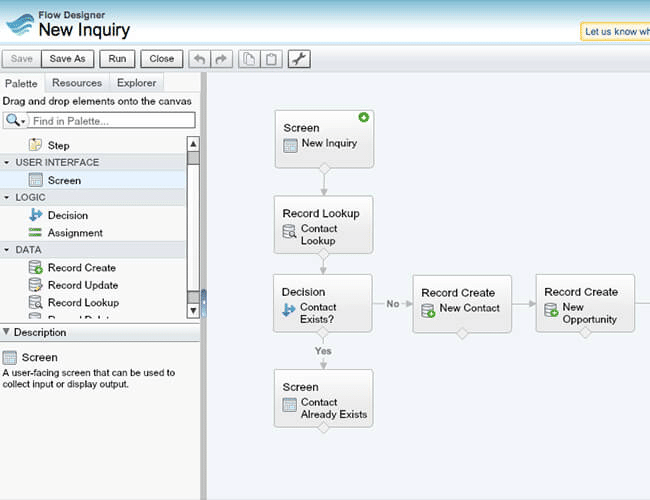
There are a lot of ways to use this tool, and it is most helpful when users need to go through a series of screens, questions, and actions, all of which will trigger other actions behind the scenes. For example, when support agents are working through a customer call-in, they need to capture the contact’s information, ask questions about the problem, potentially offer solutions, find help documentation to send, and create the case and record notes. Without a Flow, this process could consist of dozens of clicks and keystrokes for the agent, and result in longer support calls and less agent efficiency. But, with a Flow built out, your users are guided through a series of activities. As they update information, the system is working behind them to create records, send emails, trigger code, and really do anything else you’d like it to. You can set Flows to start from many places, and you can initiate a lot of other actions leveraging Flows.
Check out the full comparison of these automation options and see how these four tools stack up against each other. Automation tools in Salesforce can significantly defray the time and cost of mundane tasks in a large portion of once-manual processes. Please be sure to check out my previous posts on how to get the most out of your Salesforce org (“Digging deeper into your Salesforce org and “Utilizing hidden gems in Salesforce”.)
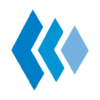






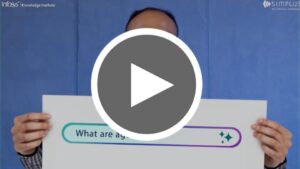






0 Comments