In the modern business landscape, it can be difficult to maintain brand integrity across a variety of platforms. But your marketing team dedicates significant time to building a recognizable brand language. So when implementing a Salesforce community, it can be difficult to ensure that your brand is accurately represented on both the corporate website and the Salesforce community.
Enter Salesforce CMS Connect for Community Cloud. This feature allows for HTML or JSON content to be shared from a corporate web property (or properties) to the Salesforce Community Cloud. This provides a more cohesive user experience, as well as reduced maintenance. Let’s review three ways to use Salesforce CMS Connect to centralize your web properties:
Centralized branding
If your brand isn’t consistent, it’s not just your marketing department that suffers. The entire company does; consistently presented brands are three to four times more likely to have brand visibility. That means your brand gets fewer eyes, fewer prospects, and less revenue if your brand is incohesive and hard to detect. With CMS Connect, you can prevent all that.
By connecting additional web properties to Salesforce, you can pass important sections of pages (such as a page header or footer) into Community Cloud. This means that updates to the content and/or styling of those areas can be maintained in a single location, ultimately making for an all-around more intuitive user experience for both your internal team and your customers.
Content consolidation
Correcting a duplicate costs about ten dollars, and storing a duplicate costs businesses $100. You know what’s cheaper than both of those? No duplicates at all. Preventing duplicate content costs one dollar. And Salesforce CMS Connect is perfect for making sure your content isn’t scattered in disparate systems with unnecessary duplications.
Since CMS Connect can accept data in HTML or JSON formats, you can accept content on your website, such as blog posts, and connect them so they’re also available in your Salesforce. This means that your content can be published to both your corporate site and your Salesforce community without having to duplicate work. A single source of truth just got even easier.
Implementation
Setting up CMS Connect is straightforward, but will likely require some collaboration between your marketing, IT, and Salesforce teams.
First, in your Salesforce Community, navigate to “Content Management,” then “CMS Connect.” From there, you can create a new CMS connection. You have several pre-built options for CMS platforms: AEM, Drupal, SDL, Sitecore, and WordPress. There is also an “Other” option for additional tools that are not listed. CMS Connect works with HTML, CSS, and HTTP standards, so it isn’t necessarily provider-specific.
Depending on your implementation, there are several other options you’ll need to decide on.
1.Public or Authenticated: Depending on your server, you may need to pass authentication details back and forth. If you need authentication, create named credentials in Salesforce.
2. Include CSS and/or Javascript: You have the option to include CSS styling and Javascript in your connections.
3. Connect JSON Content: If you want to include JSON content, like a blog feed, you’ll want to follow the information here.
4. Language Mapping: If your content has multiple languages, enable language mapping and configure accordingly.
5. Personalization: To use personalization, you’ll need to enable it for the components you want to personalize. This includes header and footer, and within Community Builder, it also includes banners and components.
Leveraging CMS Connect for Community Cloud is a great way to centralize the branding and content of your corporate web properties. It eliminates the maintenance and headache of managing multiple branding websites and instead makes your brand more cohesive than ever.
Reach out to Simplus for help with Community Cloud today!
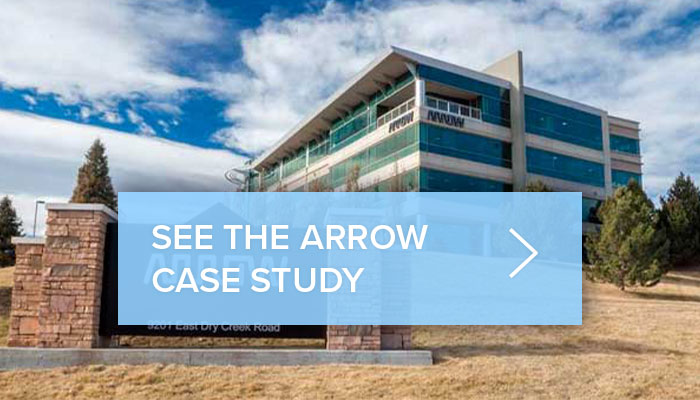
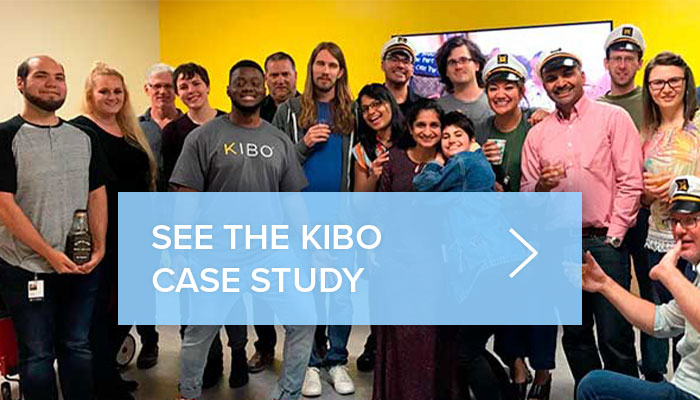

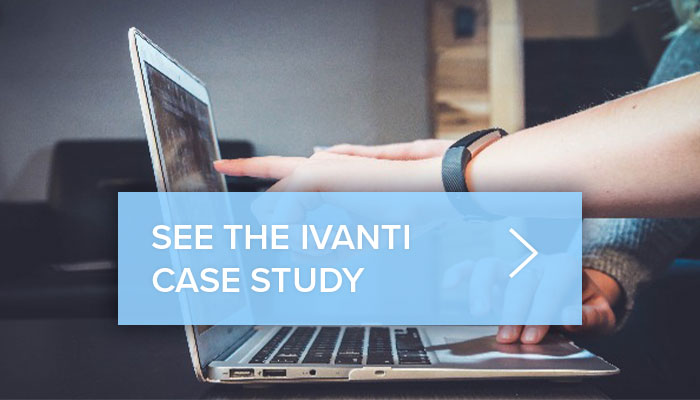

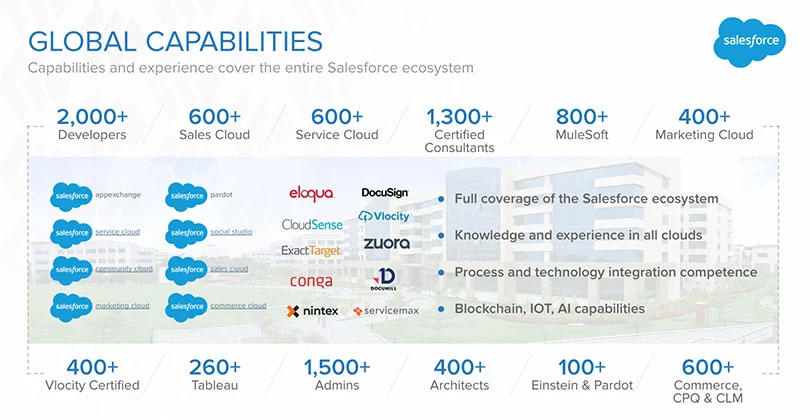





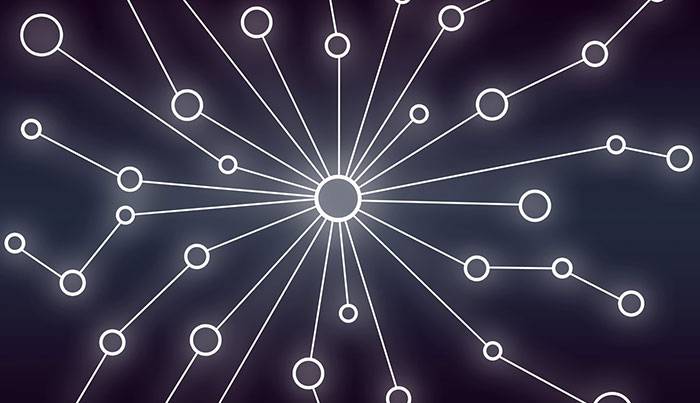



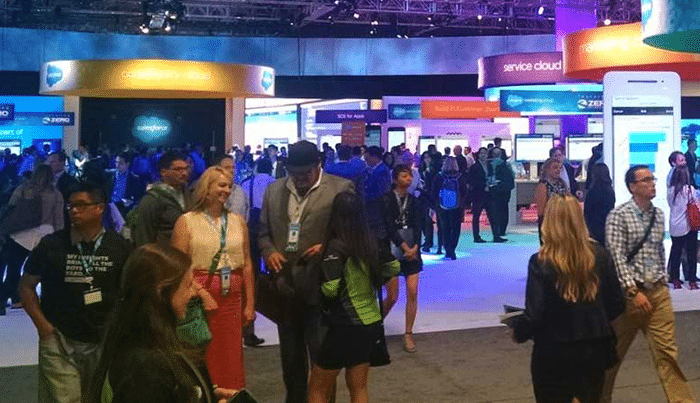



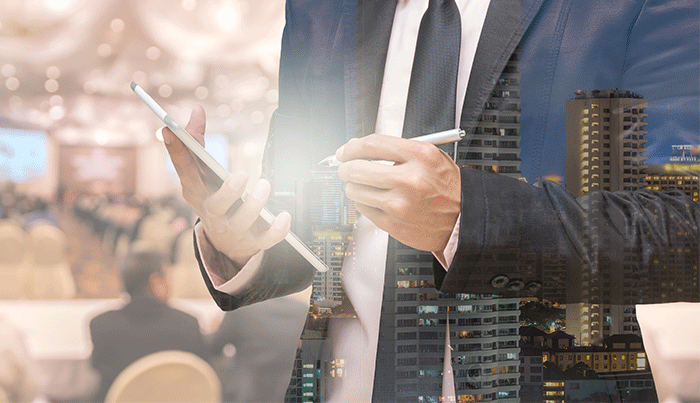




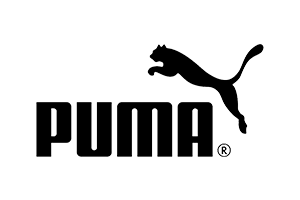
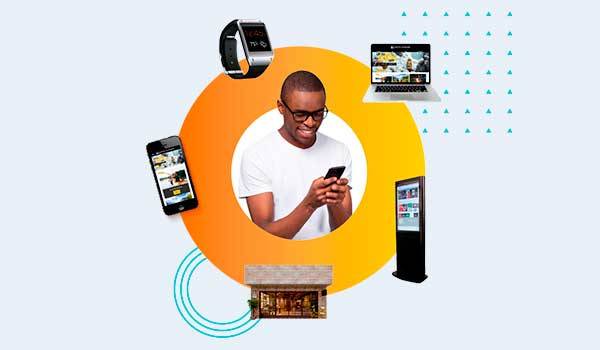




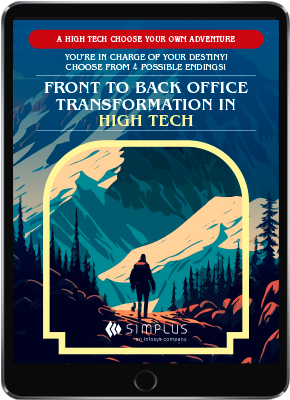
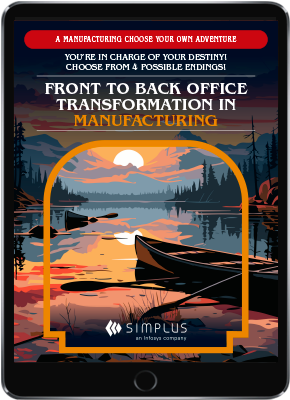
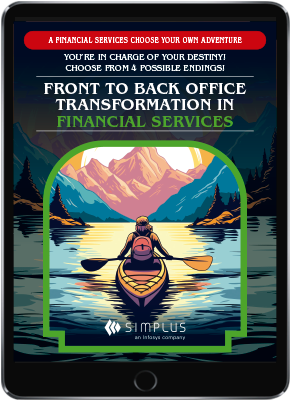


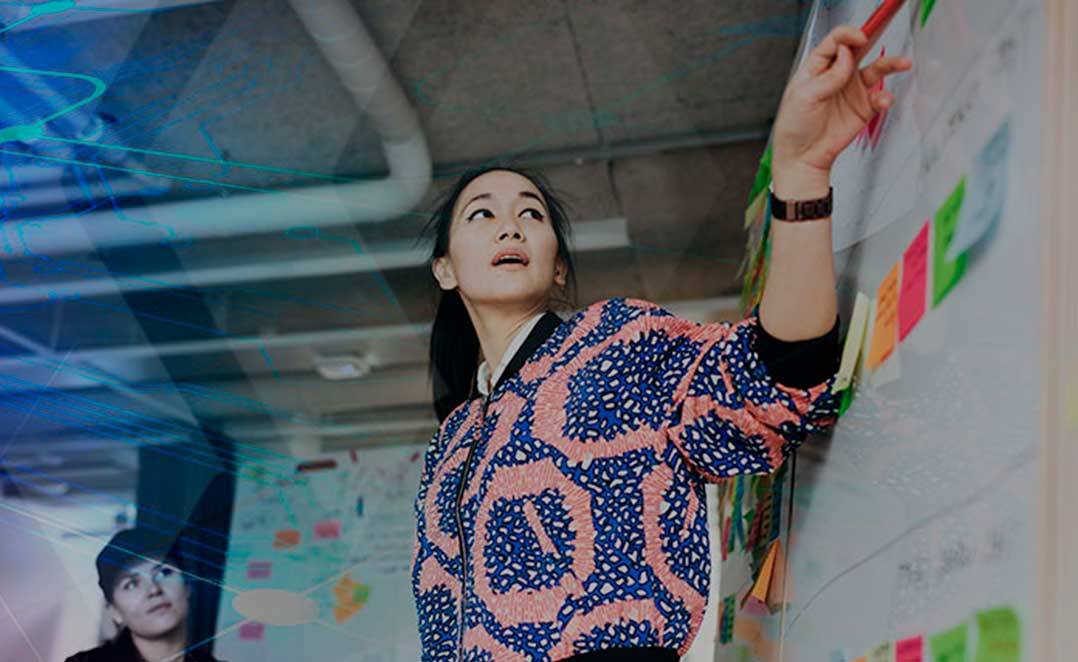

















0 Comments